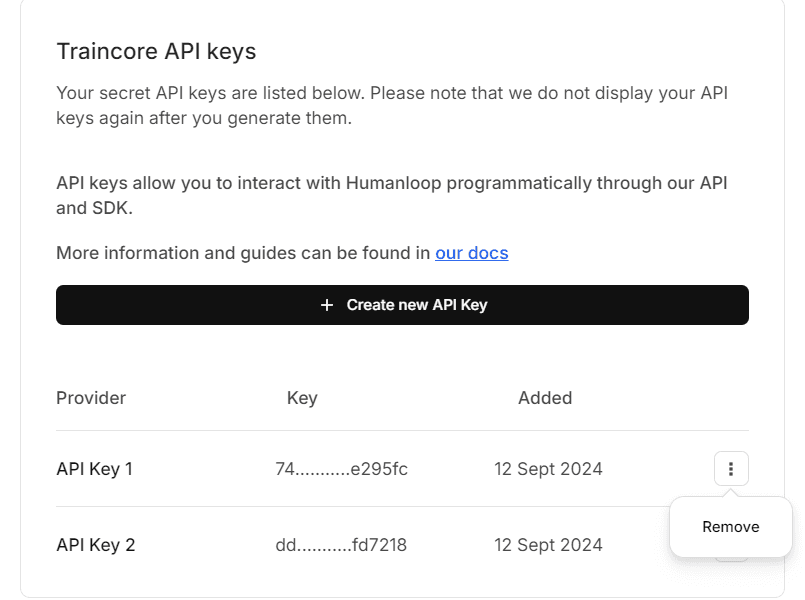Manage API Keys
API keys allow you to access the TrainKore API programmatically in your app.
Create a new API key
-
Go to your Organization’s API Keys page.
-
Click the Create new API key button.
-
Enter a name for your API key.
Choose a name that helps you identify the key’s purpose. You can’t change the name of an API key after it’s created.
-
Click Create
To create extensions that improve functionality and bring joy to users, it's important to focus on user-centered design, thoughtful layout strategies, and effective use of color and typography. Let's explore how you can seamlessly integrate your extensions with the Simple experience. If you plan to publish your App on the Marketplace, please review our Marketplace App Guidelines for the Design and Usability section.
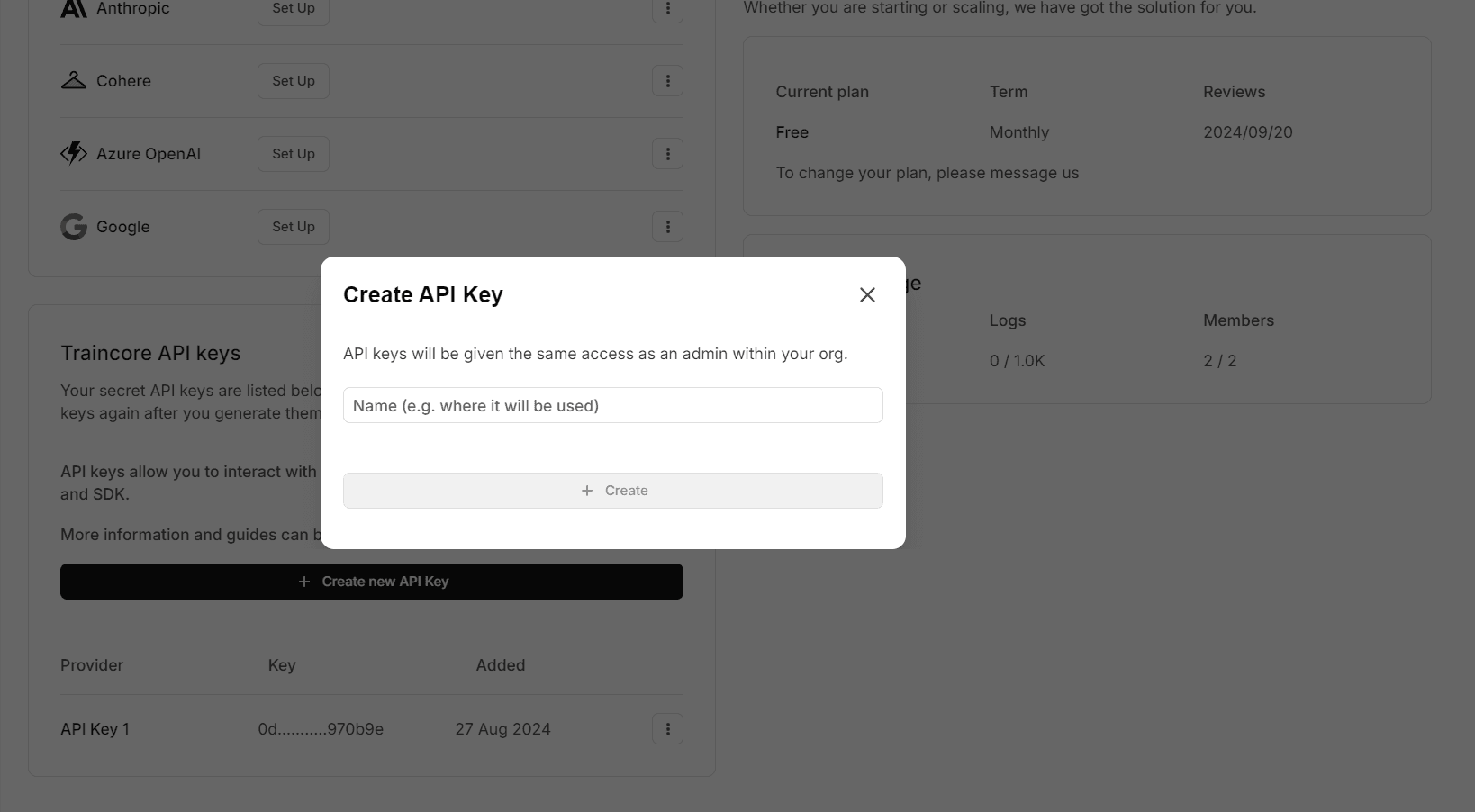
Revoke an API key
You can revoke an existing API key if it is no longer needed.
When an API key is revoked, future API requests that use this key will be rejected. Any systems that are dependent on this key will no longer work.
Go to API keys page
Go to your Organization’s API Keys page.
Identify the API key
Find the key you wish to revoke by its name or by the displayed trailing characters.
Click ‘Remove’
Click the three dots button on the right of its row to open its menu. Click Remove.